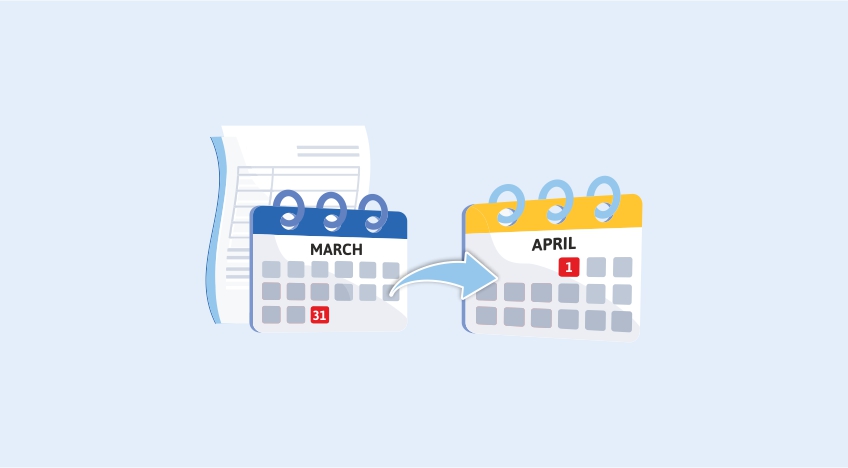Every year at this time, business owners and their financial staff work feverishly to ensure that their books and financial statements are accurate. Indeed, your assumption was correct! It's almost time for the new financial year to start.
It's not unusual for companies and their teams to put in extra effort in the final few weeks of the financial year. It remains constant each year. If your company uses TallyPrime, you can close the financial year as smoothly as possible and start the next one with confidence.
In light of this, we have compiled a list of several TallyPrime-related preparation strategies for the upcoming financial year.
Transferring data to the latest financial year
Even though you might try your hardest to close your books on the last day of the financial year, there will likely be some spillover or some tasks that can't wait till the financial year is over.
Although you have plenty of time to accomplish it, the most crucial thing in this situation is to begin the books on the first day of the new financial year and enter the new financial year. Entering a new financial year with Tally only requires adjusting the date.
To change the current period, Go to the Gateway of Tally > click F2: Period, and enter the dates.
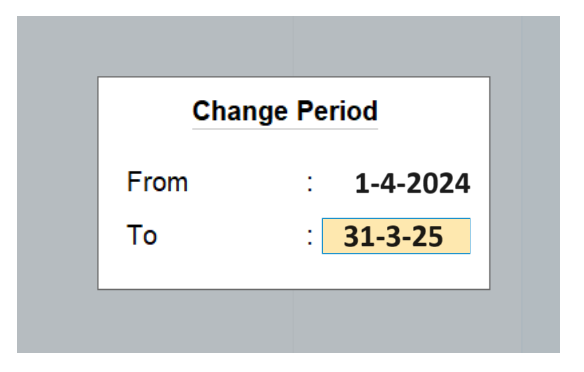
In this manner, you can:
- Keep adding vouchers to the same corporate database.
- Keep up with minimal downtime to help you have a hassle-free start to the new year.
Dividing Up Corporate Data
divide business data will be useful if you decide to divide your prior financial year into a distinct company. It is best carried out after all closure tasks, including audits, analyses, and modifications to the previous financial year's books, are finished.
You must complete the data verification procedure before splitting to guarantee a seamless split. This finds potential data errors automatically.
Select 'Data' from the top menu option. Divide > Check Information
Choose the business that you wish to divide
The list will be displayed with any problems, so you may fix them.
Once more, select 'Data' from the top menu, then Split > Split Data >Select Company to split the company data. After choosing the company, type the date—ideally the start of the new financial year—in the Split From section and hit Enter.
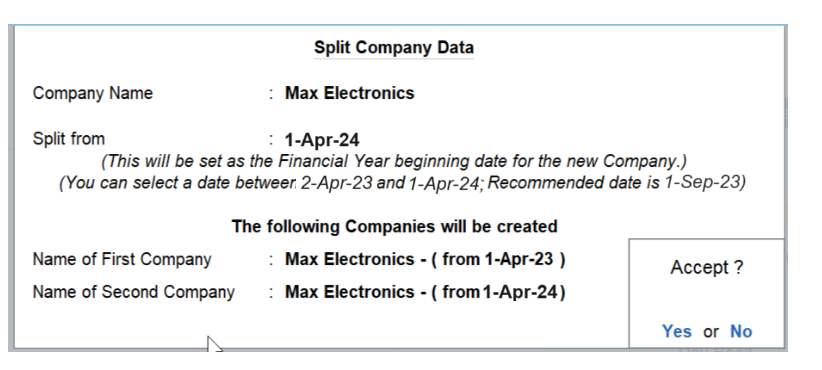
When you split the data, two new firms with distinct names and dates are generated, while the old data is kept. As needed, you can rename the divided firm and store the original data somewhere else.
Divided corporate data can assist you in:
- Safeguard previous data and begin working for a different company.
- Keep a distinct business for every financial year.
- Automatically forward all ledger balances.
- Divide your transactions from the prior financial year precisely from the current financial year.
Make new books and bring in the information
If you want to start a new business, export the ledger and stock item closing balances from the old business and import them as the new business's opening balances. This aids in data cleaning by eliminating superfluous masters, such as defunct stock items and inactive ledgers.
To establish a new business:
- To access the 'Company' option, click it from the top menu or press Alt+K.
- Choose 'Create' and include the firm information.
- Put 1-4-2023 as the start date of the financial year.
To export the previous F.Y. company's closing balances:
- Either choose 'E: Export' from the top menu or hit Alt + E.
- Choose "Masters."
- Select 'Configure'.
- To enable "Export closing balance as opening," press enter.
- To return, mention the closing balance date and hit ESC.
- Type 'Send' to export the information in the XML file.
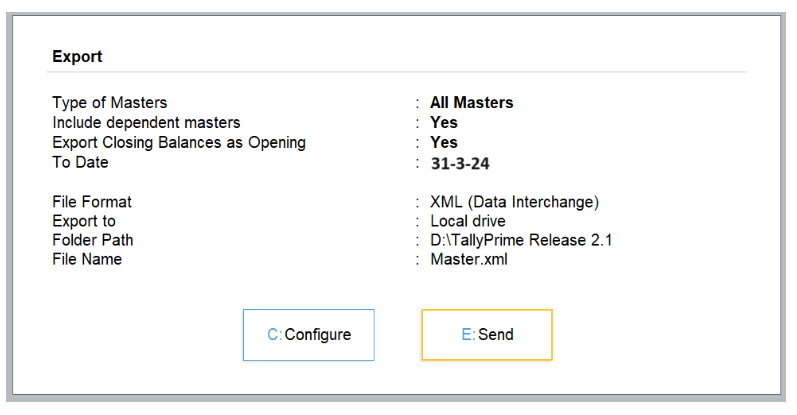
To integrate closing balances into the new business as opening balances:
- Either choose 'O: Import' from the top menu or hit Alt + O.
- Choose Master Mention or the location of the XML file (C:\TallyPrime\Master.xml, for example).
- Choose "Modify with New Data" when handling previously published entries.
- In TallyPrime, hit Enter to import import masters.
After the import procedure is over, you may review the statistics report and compare the masters of the importing and exporting companies. Press Alt + G to Go To > Type, then choose the statistics report from the list to examine statistics. You can remove any obsolete or inactive stock items or ledgers if you'd want to tidy up your inventory.
Changing to the most recent version
At Tally, we develop new versions on a regular basis to enhance the use of the product and give users an incredible experience. You should always stay up to date to ensure you don't lose out on any crucial features.
With features like multitasking, comprehensive reports, easy-to-use business software, and much more, TallyPrime, our latest business management system, makes life easier for business owners. Not updated yet? Here's the link to get TallyPrime's most recent version.
Have you used TallyPrime already, but have you not updated to the most recent version yet? This is the method for updating.
Select the 'F1:Help' option found under the 'Upgrade>' top menu.Click 'Enter' after selecting the most recent release. Click on "U: Upgrade Now >." Accept the message of confirmation > Say "Yes" once again to launch TallyPrime with administrator privileges. To upgrade the product, TallyPrime will then restart in administrator mode.
Note: To update to the most recent version, you must have an active membership to Tally Software Services (TSS).
Updated on: April 26, 2024